04 Configuring Overlap Service Groupings
Overlap Service Groupings allows you to specify multiple different group services that can be provided at the same time. By setting up a service group, overlapping service validations will not be presented when these services are provided at the same time. You can also specify a particular service’s pay type that time should import into for payroll cost reporting.
1. Click on Billing and expand to find services
2. Click on Services
- Note: If you do not see the Services desktop, ensure that your assigned role has access. Also, check Menu Settings to ensure that Services has been moved from the Desktop pane (inactive) over to the active desktops section.
3. Click Service Groupings (top of screen) and select “Overlap Service Groupings” from the drop- down.
- Note: If you do not see the Service Groupings button, ensure that your assigned role has access
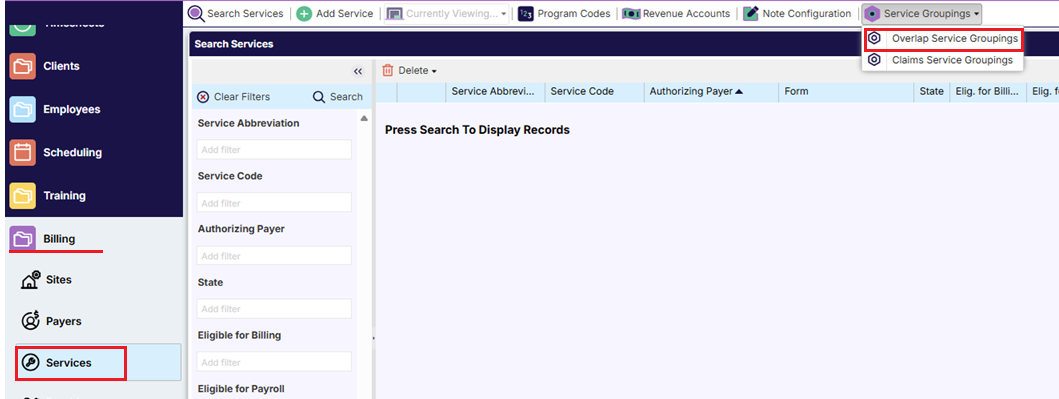
4. Click the Add Service Group button
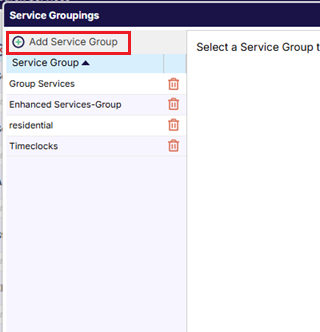
5. Enter a Name for the service grouping.
6. Select the group services (checkboxes) that should be included in the service grouping.
- Click Save.
Helpful Hint: You can drag and drop the services in order of priority to determine which service’s pay type the overlapping time should import into for payroll cost reporting.
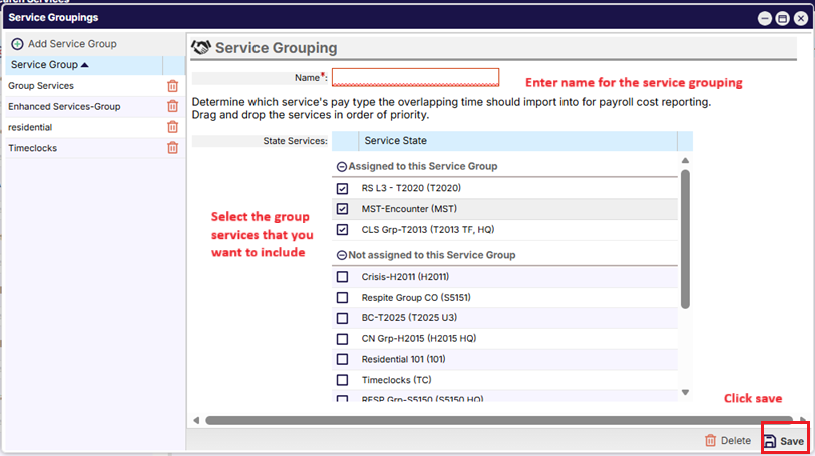
.png)