02 How to Create a Certification Template
Certification templates are a means of adding multiple certifications to employee records based on pre-defined conditions.
- Click on Employees (expand)
- Click on Certification Templates
- Click on the Add Training Template button
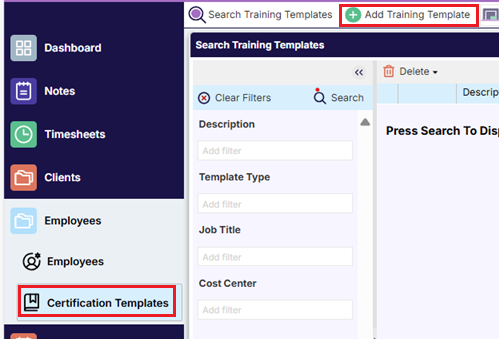
- Enter a Description (required).
- Select the Template Type (required).
- Note: If Job Title is selected, a corresponding job title must be selected from the drop-down. If Cost Center is selected, a corresponding cost center must be selected from the drop-down.
Helpful Hint: If Administrative is selected, the template is applicable to every employee.
- Select the checkboxes for the corresponding Certifications that you want to include in
the template.
- Click on the Save button
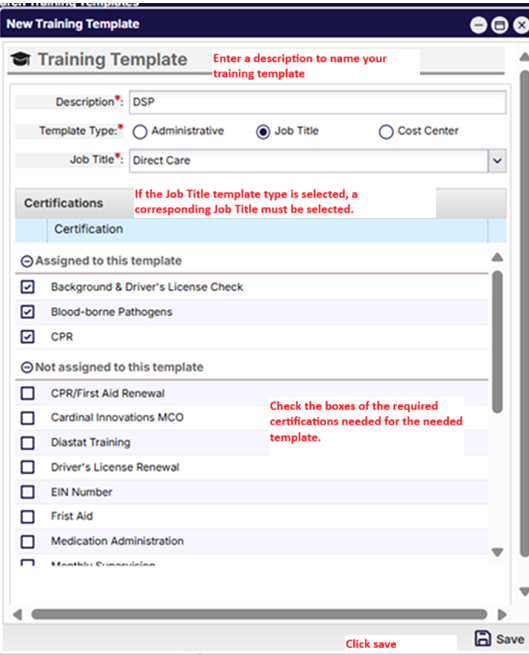
Helpful Hint: Certification Templates are applied to any newly created employee records that satisfy the conditions of the Template Type (ex. Template is setup for cost center A… employee is in cost center A…template is applied on record save). In order to save a template to an existing employee record, you must open the employee record and click Save from the Demographics tab.
Employee Record: Applying the Template
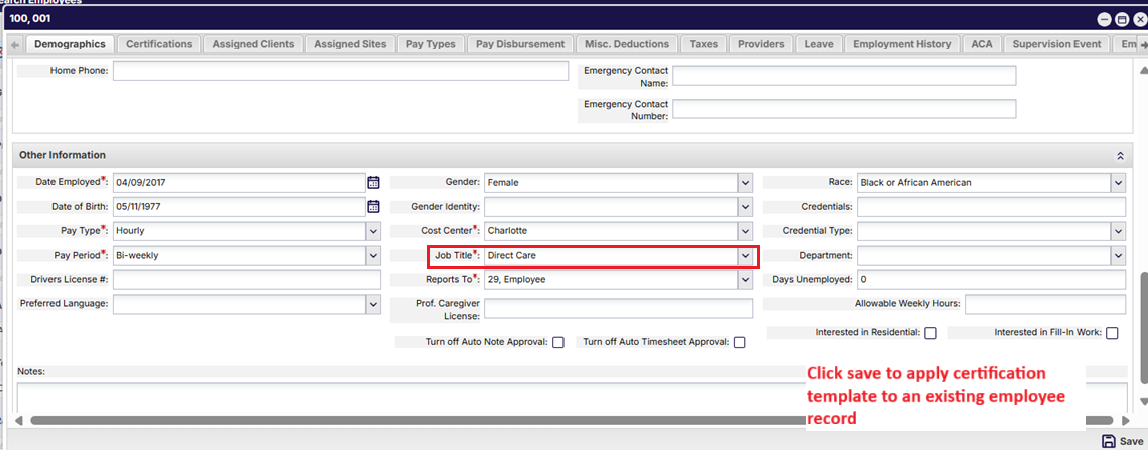
Employee Record: Managing Certifications
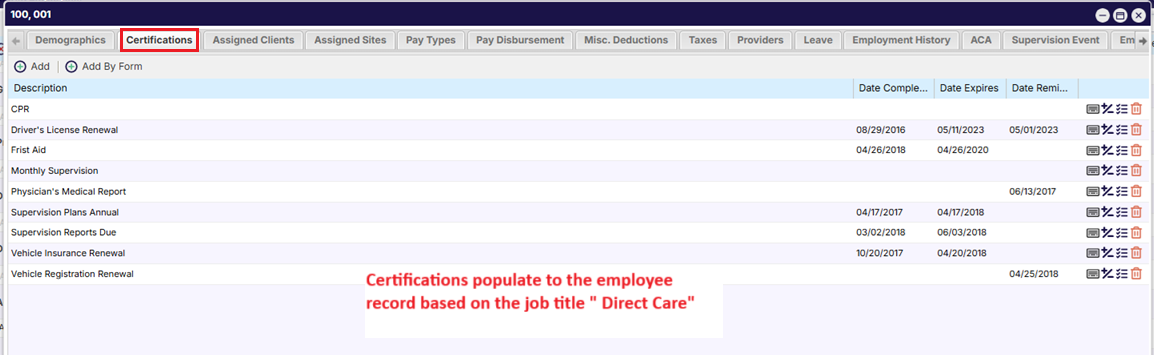
.png)