01 Adding Goals for Grid Notes
Getting Started
1. Click the arrow in the Clients Desktop
2. Click on Clients
3. Click on Search to populate the search grid.
4. Find the client’s name in the grid and click on the Edit Client button to open the client record.
5. Click on Treatment
6. Click on Add Plan
Add Plan
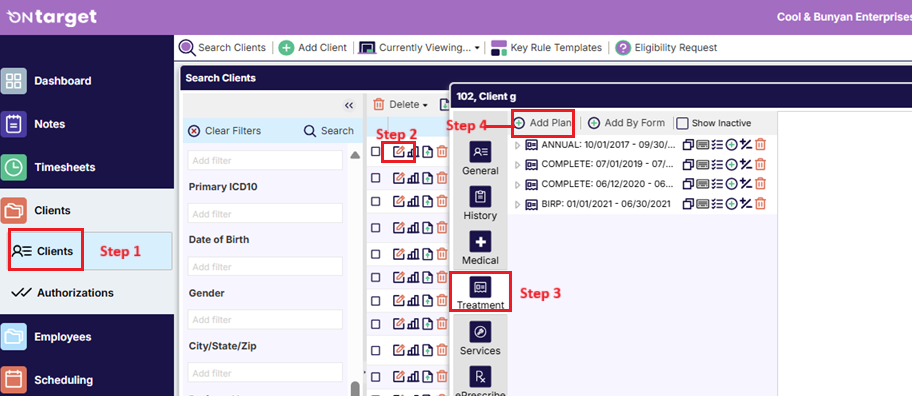
Add Treatment Plan Info
1. Select the plan Format.
2. Select the plan Type.
- Helpful Hint: additional plan type and plan format options may be added by going to Options >Contact Support to send a request to our support team.
3. Enter the Start Date and End Date for the plan.
4. Click on Save

Add Goal
1. Click on the Add Goal button
2. Enter a goal Code. Goal Code is required and is typically used to number the goals. Goal Code will pair with the Outcome Code when it syncs to the note.
- Helpful Hint: If you plan on entering more than 9 goals, you should enter goals 1-9 as “01-09” for proper goal sorting in the system.
3. Open Date and Close Date are used to determine whether or not the goal pulls to the note based on the service date. For example, if the open date is 1/1/17 and the close date is 7/31/17, then the goal will not show up on a note with a service date of 8/1/17. If left blank, the system will use the plan start date and end date to determine when the goals should pull over to the note.
4. Enter the goal Description. For grid notes, this is typically considered the long-term goal of the treatment plan. This description can be made visible on the note by configuring note rules, but it is not the actual goal that the note-writer is addressing. Individual outcomes will fall under this goal.
- Helpful Hint: If there are multiple goals to enter, repeat the above steps by clicking on the Add Goal button against the treatment plan line.
5. Click on Save
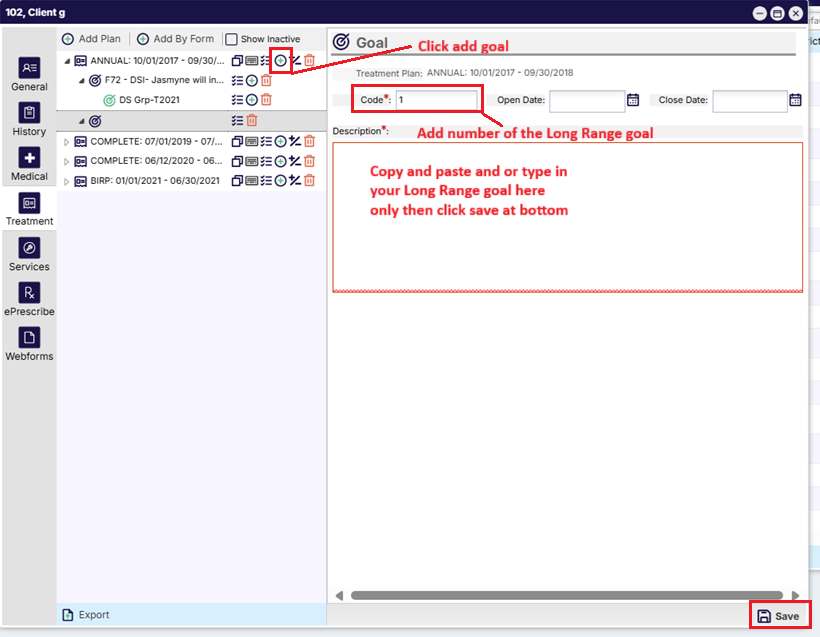
Add Outcome
1. Click on the Add Outcome button
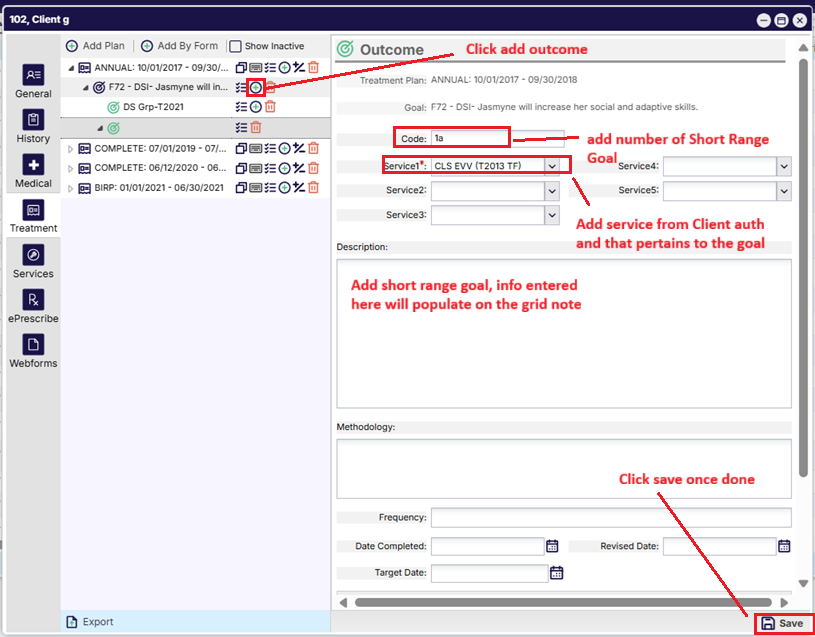
2. Enter an Outcome Code. This code will pair with the Goal Code when populated to the note. For example, if the goal code was chosen as “1” and the outcome code was chosen as “A”, then the goal on the note would display as “1A”.
3. Select the Service that this outcome should apply to from the Service1 drop-down. The goal can be applied up to 5 different services.
- Helpful Hint: Each outcome needs to link to at least one service in order for it to sync to a note.
4. Enter the outcome Description. This is the actual goal the note-writer will be addressing as it will sync to the note.
5. Date Completed controls the syncing of the outcome to notes. If the date entered here is prior to the date of service , the outcome will no longer sync to notes.
6. Revised Date and Target Date are used for reference purposes only. Methodology is for reference only as well. Note: the information entered in these fields does not populate anywhere on the note.
- Helpful Hint: If a task analysis is required to be pulled to the note, it is suggested that the information be included in the goal description.

7. Click on Save
8. If there is more than one outcome associated with a goal, then additional outcomes can be added by clicking the Add Outcome button. Repeat the steps for entering in any additional outcomes.
.png)