18 Printing Notes
Printing Notes Individually
There are different ways to print notes from the system, depending on the nature of the printing needs. The first method is printing notes individually.
1. Click on Notes
2. Use the Notes Search grid filters to locate the note that you want to print.
- Helpful Hint: If the Notes Search grid is not visible, click on “Search Notes” at the top/left of the screen to populate the grid.
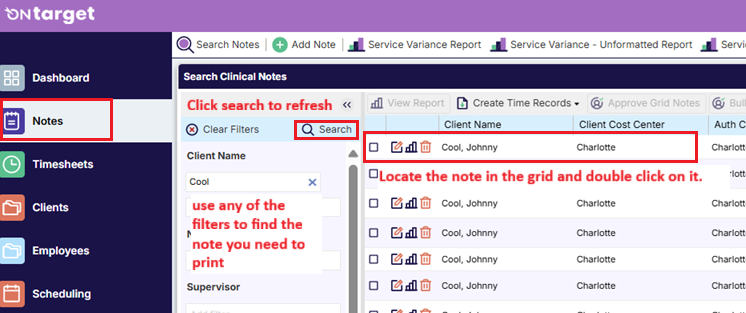
3. Open the note by double-clicking on it from the search grid.
4. Click on the DMS tab

5. Click on the green arrow to download the .pdf version of the note. The note can be printed directly from the .pdf.
- Helpful Hint: Be aware that multiple timestamps may be visible from the DMS tab. There will be a download for each timestamp. The most recent timestamp will be at the end of the list.

Printing Notes in Bulk
The second method is printing notes in bulk.
1. Click on Notes
Use the Notes Search grid filters to locate the note that you want to print.
- Helpful Hint: Some of the more useful filters will likely be “client”, “service”, “date range”, and “show all approved”.
3. Click on the Search button to refresh the notes grid
4. Click on the Print Notes button
- Helpful Hint: The download will only include the final versions of the notes; any unsigned notes will display with a “Draft” watermark. The maximum for printing notes is 250.

.png)