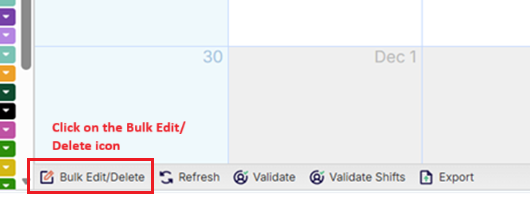03 Managing Schedules: Bulk Edit/Delete
Bulk Edit/Delete
The Bulk Edit/Delete function allows you to edit or delete multiple scheduled events at once.
- From the calendar view, click on the Bulk Edit/Delete button
- Note: Bulk Edit/Delete is also available from the Grid view of Scheduling and discussed later in the course.
2. Enter the filter values for schedules you wish to edit/delete.
- Helpful Hint: Toggle the search type to Billable, Non-Billable, or New Client depending on the scheduled event type.
3. Click on the Search button
- Select the checkboxes for the schedules you wish to edit/delete
- Helpful Hint: Click on the top checkbox in the list in order to select all of the schedules returned in the search.
- Click on the Delete Selected button to delete the selected schedules
- Click on the Edit Selected button to go to the Bulk Edit dialogue
- Make any necessary changes to the schedules from the Bulk Edit dialogue.
- Helpful Hint: Click on the checkboxes for corresponding schedule fields if you want to include them in the bulk update.
- Click on the Save button
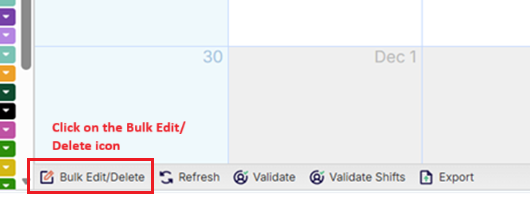


Bulk Edit


.png)